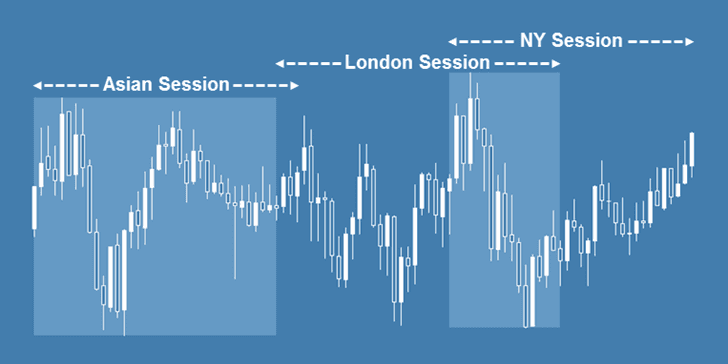
The indicator that I want to show you in this tutorial is absolutely, hands down, the best trading session indicator for MetaTrader 4 (MT4). I use this indicator every day, and I cannot go back to trading without it.
Some of you may have heard of the i-Sessions indicator before, but in this tutorial, I’m going to show you how to get all the information you need from this useful indicator while keeping your charts as clean as possible. This is how I use i-Sessions, and after seeing this, you’ll probably wonder how you traded without it as well.
Of course, this indicator is only really useful if you trade on time frames lower than the 4 Hour. I use it on the 15 Minute and 1 Hour charts, and it has become a very useful part of my trading routine.
The Best Trading Session Indicator for MetaTrader 4 (MT4)
Which trading session(s) should you trade in the Forex market? Depending on your trading system, you could trade in any session; however, most traders will find the London and New York sessions to be preferable.
The Asian session can be very difficult to make money in. There are many reasons for this, which I will discuss in a future article. Keep in mind that I’m dividing the market into just three sessions, i.e., the Asian, London, and New York sessions, although the market could be divided into many more sessions.
Most traders lump all the trading sessions into these three. The session times that most traders actually care about are the London open/close and the New York open/close. That’s where the i-Sessions indicator comes in handy.
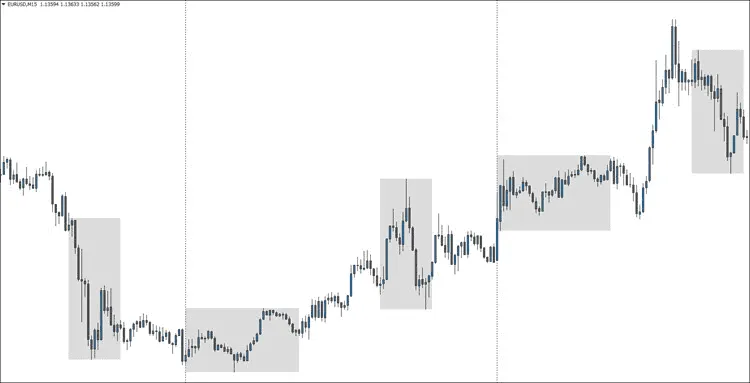
In the image above, you can see the i-Sessions trading session indicator for MetaTrader 4 (MT4) in action. Being able to determine what trading session you are in at a glance can be very useful to you if you’re an intra-day trader. This information is even more useful when you’re manually backtesting a new trading strategy because you don’t have to count candles/bars to determine what session a setup occurred in.
Note: As you can see, I’ve got my period separators visible as well (Ctrl+Y). I like to use them when I’m daytrading, but they aren’t necessary as long as you have your session boxes set correctly.
Normally this indicator shows three colored, overlapping boxes that highlight the three major trading sessions. However, I’ve configured it to include the Sydney open in the “Asian” session box, eliminated the London session box altogether, and shortened the New York session box to highlight the New York open and the London close.
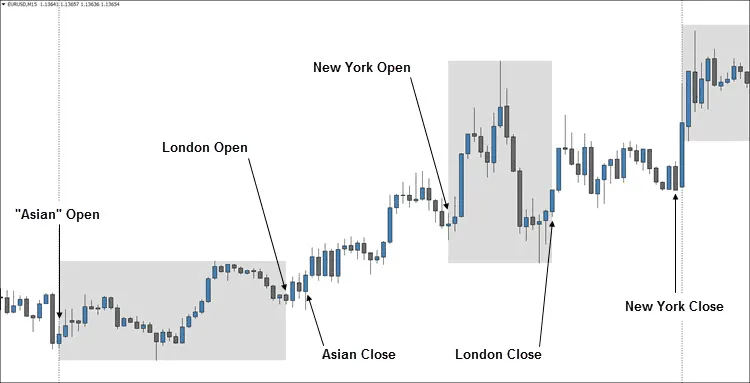
The image above is a zoomed-in version of the first image. If you study this image, you can see that the “Asian” open is easy to find with just the period separator in place. However, the end of the first session box shows us the London open.
Note: The Asian close is not highlighted, but for most traders, this is not important information, because the end of the Asian session overlaps the beginning of the London session. What’s important to most traders is the London open.
Next, you can see the New York open. I’ve shortened the New York session box to highlight the “power hours” when the London and New York sessions overlap. By default, this also shows the close of the London session. The close of the New York session happens at the close of the last candle/bar before the period separator.
As you can see, from the images above, this indicator is great for visually representing the important session opens and closes. That’s why I believe i-Sessions, especially if used that way I showed you in this tutorial, is the best trading session indicator for MetaTrader 4 (MT4).
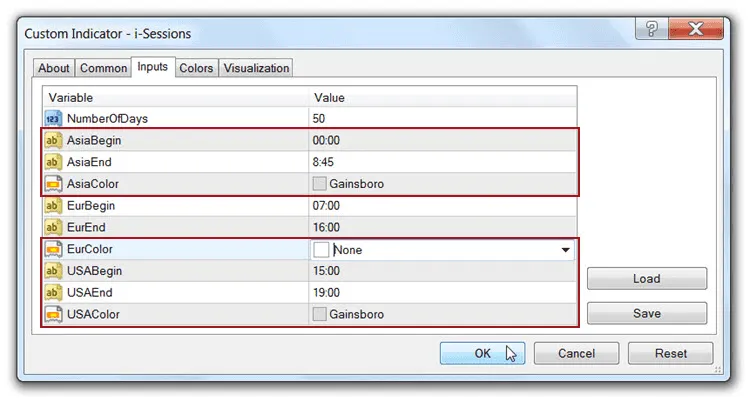
The image above shows the settings that I use. I’ve edited the indicator to use my settings as the default settings, so if you’re a U.S. trader, or you otherwise use New York close charts, and you’d like your charts to look like mine, you shouldn’t have to change anything. Of course, you can also change the settings to anything that you’d like.
Note: If my default settings don’t automatically work on your charts, you can use a Forex trading session tool, like this one, to adjust the indicator times. You can also use the chart image above as a reference.
Installation Instructions:
- Download and extract the custom i-Sessions indicator.
- Place it in your “Indicators” folder (File > Open Data Folder > MQL4 > Indicators).
- Restart MT4.
- Open your “Navigator” window, if it’s not already open (Ctrl+N).
- Drag the i-Sessions indicator onto your chart.
- Adjust the settings and colors, if needed, and hit the “OK” button.
There are many trading session indicators available, but most of them leave your charts looking much more cluttered then they need to be. The i-Sessions indicator is simple and clean, especially if you use it like I do, which is why I believe it’s the best trading session indicator for MetaTrader 4 (MT4). What do you think? Is this your favorite trading session indicator? Leave a comment below.

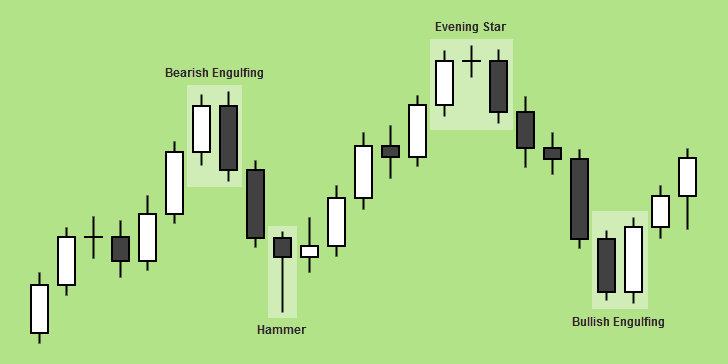
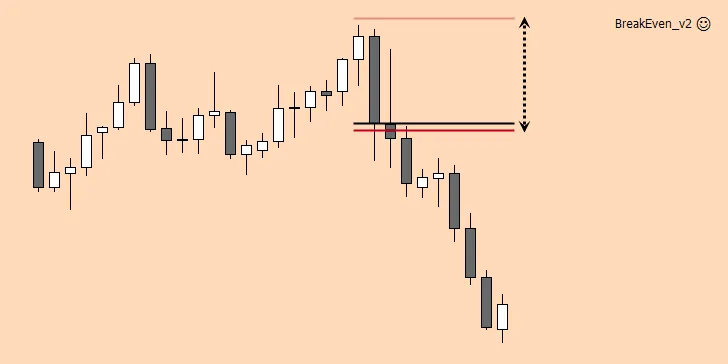
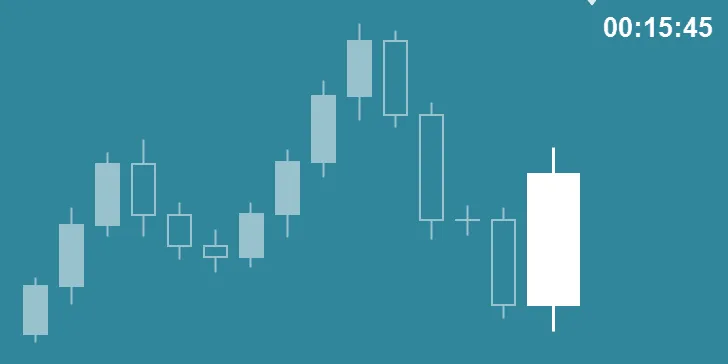
Thanks, this is in fact a very good indicator that should be useful to any trader.
I’m glad you found it useful.
Hello Mr. Chris a big thanks to you, actually you changed the way trade, your stuffs really did help me alots.
And i want to ask a question, how can i use the candlesticks timer at different windows?
Hello,
I assume you meant to post this question on my candlestick timer page.
I’m not sure if I fully understand your question, but the candlestick timer that I use does not allow you to see the count down on the Daily chart (for instance) while you’re looking at the 15-Minute chart.
There are other indicators out there that can do that for you. You could also just open two charts (or however many you need) and get your larger/smaller picture candlestick timer that way.
Will surely give it a try. Thanks.
You’re welcome. Thanks for commenting.
Hi this is great, but I can’t get the session boxes on my charts, how do I it because I’ve followed every instruction
Hello Innocent,
I downloaded this indicator again to make sure it was working, and it is.
Assuming you put the indicator in the correct folder and dragged it onto your charts, you could try changing the values for “AsiaColor” and “USAColor” to something else.
I hope you get it working because this is one of my favorite indicators.
Hello Chris do you have the session indicator available for MetaTrader 5? Thank you and looking forward to your reply
Just this one for MT4. I’m sure something like this exists for MT5, though.
how to open it on tradersway mt4
The instructions are the same for everyone, regardless of the broker.
Thanks very much!
Thanks for commenting. I’m glad you found this useful.
Another nice clean indicator that doesn’t clutter your charts. It’s great how it gives you each sessions high and low also. Thanks again Chris.
Bref, I’m glad you found this useful. I use this indicator every day that I trade. You can also increase the lookback period which makes it great for backtesting.
I found a strategy which uses the asian hours and looked on the website for hours then googled a indicator for it and they look identical, Thanks Chris
Of course, you can highlight any session you wish to. By default, the indicator downloaded from this page is set to cut the Asian session off an hour early to highlight the London open (you can adjust session hours, though).
Alternately, you could give each session its own color and have them overlap. There are many possibilities with this indicator. I only use it this way because I like the clean look on my charts, and I’m more concerned with the NY and London opens.
Hi Chris
Many thanks for the indicator, my MT4 internal clock is 2 hours ahead, I am in London so according to the MT4 the London open is 10.00.
I have tried to set the session times to reflect my time zone so European session is set to open at 10.00 but this setting does not work and the opening time for UK session shows 8.00 which is actually 6.00 for me any thoughts even though the input says 10.00
Hello K Patel,
I recommend using NY close charts for your trading decisions regardless of where you live, because if you don’t an extra candlestick is added each week which throws off candlestick and other technical patterns and indicators.
. . . but that’s a separate subject.
I’m not sure why the indicator is not lining up with your MT4 times because I only deal with NY close charts.
That being said, you can enter any time you want. Just keep trying different inputs until you highlight the sessions you wish to.
Hey, When I change the time of asia for 23.00 instead of 00.00 it bugs. How do I change the code to make it like 23.00 the day before?
Hey, James. Thanks for the comment. I didn’t code this indicator. I just shared it. I think I know what you’re trying to do.
The problem is that you can’t go back farther than the beginning of the day or forward past the end of the day. The indicator needs a time shift to be able to display what you want it to display.
Edit: Scratch what I said before, James. I found the i-Sessions v3 indicator for you. It has more features, including a time shift. You should be able to do exactly what you’re trying to do with this one.
Attention: The regular i-Sessions indicator will work fine for most traders. I couldn’t find the original .mq4 file – only the .ex4, so I couldn’t edit the code to make the display look like it does in the article. Therefore, if you don’t need to use the time shift feature like James does, it’s best to download the original indicator above.
Hello Chris,
How do you use the sessions to trade? I mean when London closes/open, New York closes/opens…what do you look out for to trade? Hoping to hear from you.
Hello Alfred,
Thanks for the comment. I only trade during the London or New York sessions. The banks typically use the Asian session as an accumulation period, so the price is choppy with no real trend or significant reversals. That’s not always the case, but more often then not it is.
Also, at Day Trading Forex Live we take setups based on predetermined significant levels, and there are certain rules (which I can’t talk about here) regarding taking a trade at a level that was broken during “no trade” hours. It’s just nice to be able to quickly see on the chart exactly where these tradable and “no trade” hours are.
Similarly there is an hour and a half “no trade” period when the market lulls before the NY open. It’s very convenient to have the NY session clearly marked on the chart, especially if you weren’t around when the initial setup happened. You don’t have to count back or anything. Just take a quick glance at the chart.
This indicator is also really useful for manual backtesting because you can see which trading session you’re in at a glance while working back through historic price action. The default “lookback” period is 50 days. You can increase that to go further back.
It is such a small file why are you zipping it? would you mind just putting the indicator up so i download the exe4 file to my my desktop and then just can just copy and paste to my indicator file?
WordPress (by default) will not let me upload certain files unless they are zipped. It’s easy enough to unzip the files. If that’s really a problem for you, trading might be a little over your head.
Olá, Chis baixei o arquivo i-Sessions e instalei na pasta indicators, mas, não aparece na minha lista de indicadores em minha plataforma mt4 mesmo depois de eu ter reinicado, ele está sendo baixado como arquivo e não como programa, é isso mesmo?
El archivo es un archivo zip. Tienes que descomprimirlo. Si ese no es su problema, debe recordar que estos indicadores personalizados no funcionarán en la versión móvil de MT4. Aparte de eso, si lo has instalado en la carpeta correcta y reiniciado MT4, debería funcionar.
Chris, thank you so much for this indicator – I can see how it can be a game-changer, lol!
BTW, it’s not necessary to close MT4 after loading into the Indicator file, just right-click on any other indicator already there and select “Refresh”. Thanks again 🙂
I’m glad you found it useful. I don’t trade without it. You don’t have to have this on your charts, but for me, it’s very useful to see the different sessions right on my charts. Thanks for reading and for the tip as well.
Um. Would you be willing to update your example image with a recent one, please? I live in South Africa and have difficulty sometimes in identifying times 🙁
I would like to check that I have the indicator configured correctly. Thanks!
It should be correct by default. Regardless of where you live, you should be using NY close charts. Even if you just use them for your trading setups and use your broker’s charts for your order entries. If you don’t use NY close charts, things like candlestick trading will not work for you.
You can also get the session hours in your local time from websites such as http://www.forexmarkethours.com. Just keep in mind that the Sydney and Tokyo sessions are generally considered to be the “Asian” session.
I do not know why you spent your time helping others for free but I am grateful for that, just want to say thank you.
I appreciate that! I make a little money here and there. I used to make a more when I was running ads on the site, but I stopped doing that because I couldn’t vouch for those products or services.
You’re right, though. The little bit I make (after you factor in the cost of running the site) is not worth the time I’ve put into this site over the years. I am helping traders, though – especially new traders and I’m proud of that.
Anyway, I’m glad I could help you, too. Nice name, BTW.
is this available for mac computers?
If you can get MT4 to work on your Mac, this indicator will work.
This is awesome!
Great! I’m glad you found this useful. I know it’s been useful to me.
Thank you very much!
Thanks for reading!
Plc I’m in Nigeria ???????? do I need to change my time on it?
You may have to adjust it, depending on which offset your broker uses. Just use a site like http://www.forexmarkethours.com to make sure your boxes align with the trading hours that you want to highlight.
Can this indicator be applied on a mobile mt4 platform ?
You can’t apply custom indicators to the mobile MT4 platform, unfortunately.