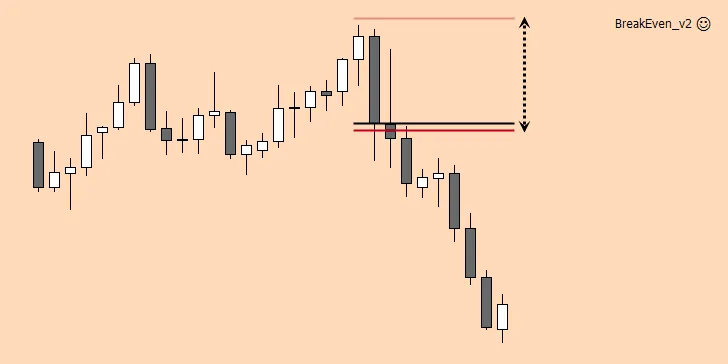
Hello, traders, I found a cool trade management EA. It’s a break even Expert Advisor for the free MetaTrader 4 Forex trading platform. This EA allows you to set an amount, in pips, to trigger the EA to move your stop loss to break even, which helps with money management.
I use this break even Expert Advisor all the time, so I thought you guys might find it useful.
Unlike any other break even EA that I tried, this one allows you to set a custom break even point (lock in pips). You can lock in positive or negative pips.
This is useful because most break even expert advisors don’t allow you to factor in the spread cost. With this EA, you could lock in +3 pips, for example, to cover your spread and/or commission costs.
In the picture below, I have the EA set to move my stop loss 2 pips into profit once the “trigger” or 40 pips of profit is reached.
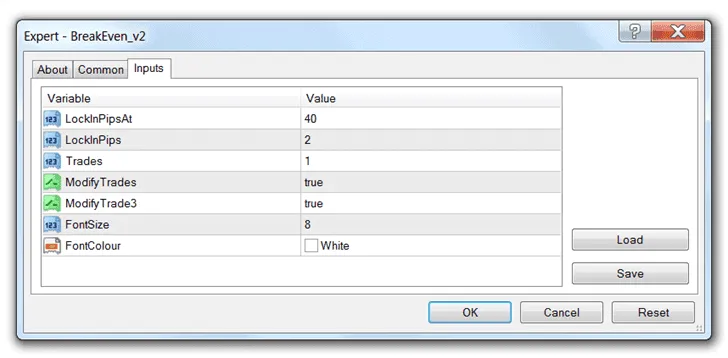
LockInPipsAt – This is the amount of pips you want price to move into profit before the EA moves your stop loss to break even.
LockInPips – This is the setting that I spoke of that allows you to lock in your desired amount of pips once the break even action has been triggered.
Note: As I mentioned earlier, you can also lock in negative pips. For instance, you could set this EA to lock in -4 pips once break even event has been triggered.
I don’t personally do this, but I know of other traders that sometimes adjust their stop losses, while not quite bringing them to break even. The idea is to leave the trade more room to move while taking some of the risk off of the table.
Trades – With this setting, you can scale out of your trade. A setting of 1 means that your stop loss will be moved to break even only. A setting of 2 will close half of your position when the stop loss is moved to break even, and the other half when your “LockInPipsAt” value is reached again. You can adjust this value up to 3 at the most.
Example: You set “LockInPipsAt” to 40 and “Trades” to 3. If price moves 40 pips in your favor, the break even event is triggered and half of your positions is closed. If price moves an additional 40 pips (80 pips in total) in your favor, half of the remaining position is closed. If price moves an additional 40 pips in your favor (120 pips in total) the remaining position is closed out.
A text message with your chosen trigger, profit lock, and (if activated) scale out values is displayed at the top of the chart. The FontSize and FontColour values control the visibility of the message.
Before anyone asks, I’m not entirely sure what ModifyTrades and ModifyTrade3 do. I’ve tried adjusting these both before, but I haven’t noticed any difference in how this break even Expert Advisor works.
I only use this break even EA to move my stop loss to break even (+2-3 pips), according to the rules of my trading system. I never use it to scale out, so you may have to experiment a bit to fully understand all of its features.
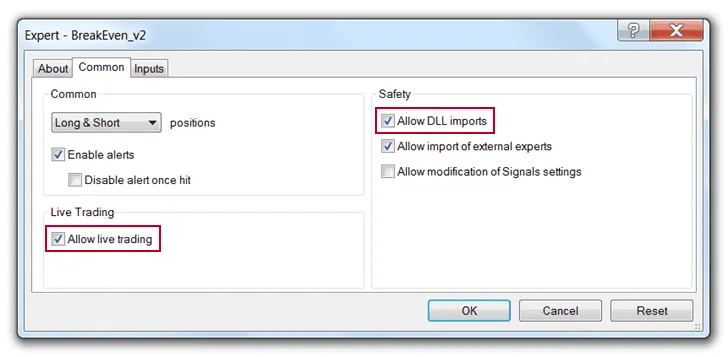
In order for the BreakEven_v2 EA to alter your trades automatically, you must make sure that “Allow live trading” and “Allow DLL imports” are checked under the Common tab of the break even EA (see the image above).
You can check these settings when you drag the indicator onto your charts, or you can pull up your EA “Properties” (Right-Click > Expert Advisors > Properties or F7) if the break even Expert Advisor is already attached to your chart.
To make sure these setting are always checked by default when you add any new EA, go to your MT4 “Options” (Tools > Options or Ctrl+O). Make sure “Allow automated trading” and “Allow DLL imports . . .” are checked.
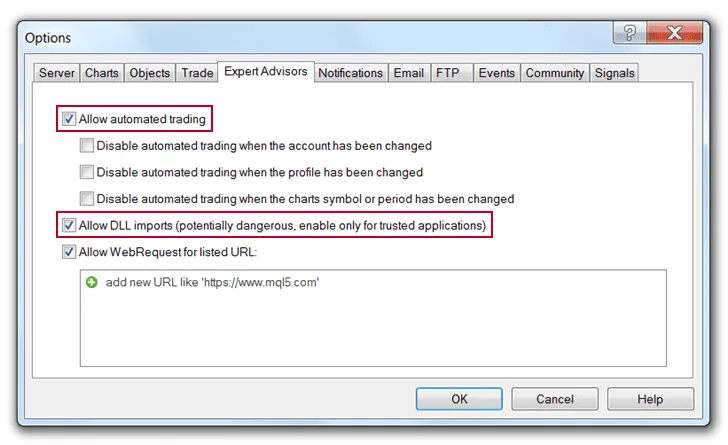
Finally, make sure the “AutoTrading” button is activated (Ctrl+E) at the top of the platform. If everything is working correctly, you should see a smiley face next to the name of the EA in the top-right corner of your chart.
Installation Instructions:
- Download and extract the BreakEven_v2 EA.
- Place it in your “Experts” folder (File > Open Data Folder > MQL4 > Experts).
- Restart MT4.
- Open your “Navigator” window, if it’s not already open (Ctrl+N).
- Drag the break even EA onto your chart.
- Adjust the settings (see the instructions above) and colors, if needed, and hit the “OK” button.
- Make sure Auto Trading is enabled (Ctrl+E).
The beauty of this break even EA is that you can apply it to your chart and walk away. If you’ve been reading for a while, you know I hate to sit in front of my charts for too long. That is one of the reasons I switched my main trading system to Day Trading Forex Live.
No matter what timeframe you trade on, this break even Expert Advisor can help save you time and effort while keeping your trading system as accurate and mechanical as possible. I hope you guys find this free break even and trade management EA as useful as I have over the years. Please share and comment!

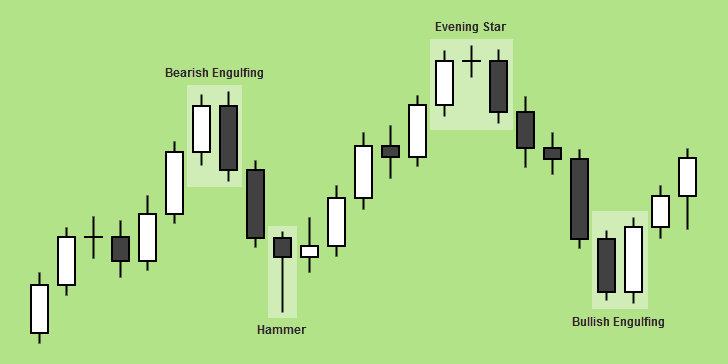
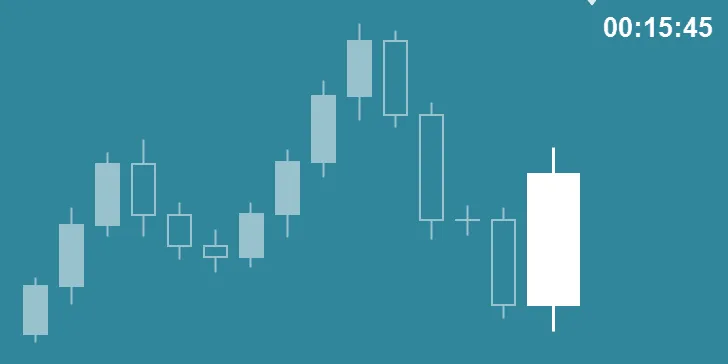
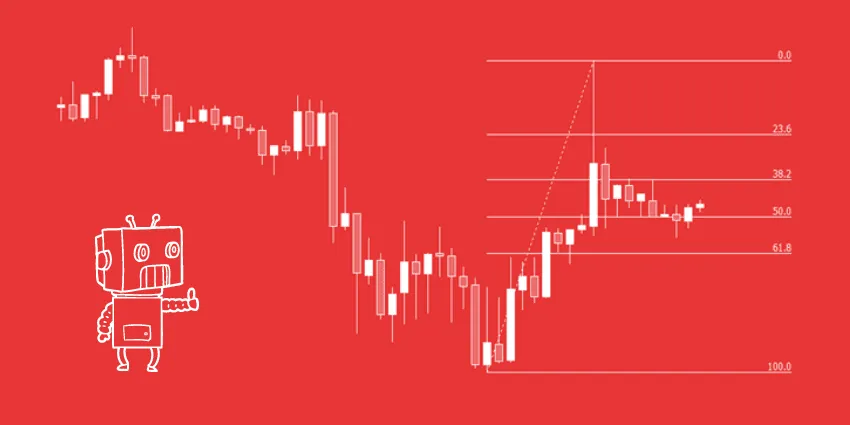
Hi Chris
and thanks for your EA 🙂
Just one thing.. I’m using MT4 ver 4.o0 build 950.. Can I use your EA? If the answer is no.. do you know where can I download the MT4 old version (build 600)?
Thanks in advance
Regards
Paolo
Hello Paolo,
I thought you were already using this one. Anyway, I’m not sure what versions it will or will not work with. I had to edit this one a year or so ago to get it to work with the newer versions of MT4, and I don’t have the original file anymore. Sorry.
Hi chris I just wana know wht are the options if I dont want scale….only want to breakeven and lock few pips
Hi Glads,
Thanks for the comment. It’s funny that you asked this question. I was planning to update this article today, and I’m going to cover these options in more detail.
All you need to do is change “Trades” to 1 (to avoid scaling out). Change “LockInPips” to the amount of pips you want to lock in. Change “LockInPipsAt” to the amount of pips price needs to move in your favor before the EA moves your stop loss to break even (+LockInPips).
Hi Chris,
Does this expert advisor move the stop loss to be after the set number of pips for all trades, or only for the chart that the advisor is on? I’ve been looking for a ea that can do what you say this ea does for all of my open trades. I run other auto traders to take my trades on several different types of pairs throughout the day.
Hello Cody,
This EA only works on the chart you have it applied to. That’s good for the way I use it because I often use different stop losses and take profits from trade to trade.
If you’re trying to run multiple EAs, obviously you can’t run them on the same chart. The solution is to open multiple charts of the same currency. For instance, you open two GBPUSD charts, one with this break even EA, and another with your other EA.
Hello Dane and Chris:
I too had the problem of the squeaking mouse sound. In fact it was more like a thousand mice squeaking at the same time, none stop 24/7. When the sound started I had no idea where it was coming from. I thought my laptop was biting the dust. I had 4 different mt4 platforms running, all with different indies and ea’s. After some epic investigation that would put Sherlock Holmes to shame, I finally tracked down the noise to one particular mt4 platform. The EA at the top of this page is an exe file so It can not be edited. I found a mq4 version via a google search. I edited the file by deleting “alert.wav” from the code and instantly the noise stopped.
Hope this helps anyone else having the same problem.
Regards,
Ian
Hey Ian,
Thanks for the comment. I’m glad you got it figured out. I did mention, when I replied to Dane, that he could edit out the alert sound code. Thanks for mentioning the exact file, BTW. That’s useful.
However, I recently updated this article. When I did, I re-uploaded the file because I’ve edited it slightly for a cleaner display. I actually have both files but for some reason I only uploaded the new .ex4 file. Thanks for bringing this to my attention. I’ve made a note to change the download to include either include both files or just the .mq4. That way, you guys can edit it if you need to.
Edit: The download is now the .mq4 file, so it can be edited. Thanks again, Ian.
Dear,
This is very good information,However what is the major difference with the trailing stop loss or is there option of including a trailing stop loss function?
Thanks for your good word
Thanks for the comment, Brian. This indicator doesn’t do trailing stops. It can move your stop loss to break even (while locking in some positive or negative pips if you like) and it can scale out of your trade.
I wrote about how to use a trailing stop loss here: https://www.fxdayjob.com/trailing-stop-loss-mt4
A trailing stop loss keeps moving as price moves. A stepping stop loss is similar, but moves in increments (readjusting every 10 pips, for instance).
…yeah… but what if you fell asleep and your MT4 turned off? Is there a solution to this?
If you’re honestly worried about that, you could turn your computer’s energy saving features off while you’re trading.
Hi Chris,
Thank you so much and really appreciate for sharing this EA, but i would like to ask, does this work on multiple open trades or just one?
Cheers,
-Dimas 🙂
It can work on multiple open trades as long as the trades are not on the same currency pair.
Hi Chris,
Is it possible to use this EA as step trailing stop? Lets say once it reaches 75 pips is it possible to lock 50 pips as “break even”?
Sorry I missed this question. Yes, you can use it that way.
Really not clear about the difference between this EA and the trailing stop loss. Also, is it possible for this EA to LockIn say 2pips immediately after the slightest profit margin so that even if the profit doesn’t get to the projected pips stated in LockInPipsAt value, you are sure to LockIn your transaction cost atleast
This indicator doesn’t trail price. It’s primarily used to move your stop loss after a certain amount of pips that you set. For instance, you can lock in 2 pips above entry after price has moved 10 pips. Both values are adjustable.
You could lock in 2 pips immediately by setting “LockInPipsAt” and “LockInPips” to 2, but you would almost certainly be stopped out immediately.
hi i want to know whether this indicator only work on trades which is open already or should i load the EA before i open trades and during fundamental announcements does it work.
It can work either way. I keep it on my charts and adjust the parameters as I enter a new trade. If your broker allows you to trade and use EAs during high volatility fundamental announcements (which is what I believe you’re asking about), you should be able to use this one. I’ve never had a problem with it.
Hi Mr Chris those this EA robot works for small account like $50? Account
It will work on any MT4 account as long as your broker allows EAs.
Great EA. But i have one question: Does it only work in the order where the EA is inserted or will it interfere with all my other open orders?
I believe that if you have multiple open orders on the same currency, this EA will affect all of them. However, we cannot trade that way here in the U.S. anyway because of FIFO, so I don’t know for sure.
Hello,
I just installed this EA. I didn’t see any smiley face on the chart I attached it unto but a text stating the profit and lock in pips. Is this ok
The name of the EA and smiley face are locked to the foreground color in your chart properties. If that color is similar to your background color, it may be hard (or impossible) to see. If that’s not the issue, then I need more information. Are you seeing a frowning face in the upper-right hand corner? Have you followed the steps detailed in this article?
FYI, the message that you’re talking about will display regardless of whether or not the EA is activated.
question does it have to be on the same chart to lock in pips for that trade, for example euruad. i dragged it on after the trade was in profit because i was trying another ea but it did not work. and what does Modifytrades3 mean? and modifytrades?
Make sure you have “Allow DLL imports” and “Allow live trading” selected as shown in this post above. It shouldn’t matter which chart you add it to. Also, as I mentioned in the post above, I never figured out what ModifyTrades and ModifyTrade3 do. This EA still works fine for me. I only use it to move my stop loss to break even, though. I don’t use it to scale out of the trade.
Will the EA work with stop and limit orders or will it only work with market entries?
It will work with either entry type.
Hi, if I have this EA set up on my lap top but I place the trade from my mobile will it work? Thanks
I can’t say for sure. I don’t trade from my mobile phone. I believe if you have MT4 open and the EA applied to your charts ahead of time, it should work.
hello sir, i love the EA on my mt4 any simalar for mt5?
I don’t use MT5, so I can’t say. Generally, there are far more indicators and EAs for MT4.
Hi, Friend, thanks for sharing this EA, could you tell me which configuration you use and if it has given you good results?
PitoRock there is 50 posts above that tell you all this.
The way you’re going to use it is going to depend on the rules of your trading system. I use this with the DTFL system. I have it set to move my stop loss to break even if the trade goes in my favor for 60% of my total take profit.
For instance: If I set a 40 pip take profit, I have the EA move my stop loss to break even if price goes in my favor for about 24 pips (60% of take profit). That has worked well for me.
Hi, Thanks for the indicator, it’s a great tool, but if you let me note if a magic number is added for it,
thank you
This EA does not use a magic number.
Why is that the EA didn’t trigger when it reached 40 pips. I set my TP1 at 40 pips. There is a smiley face on the top right beside the EA name and the platform is set at auto trading. Please help. Thanks!
Hello Jay,
This is not at take profit EA. Maybe you meant to type something else. You should have the LockInPipsAt variable set to 40 if you want the EA to move to break even at 40 pips in your favor.
Also, keep in mind that it’s possible during a sell trade for price to barely reach 40 pips in your favor, yet the spread was wide enough at the time to not trigger the EA.
In other words, while price may have reached 40 pips in your favor, you’re profit may have only been 38 pips (give or take) because of the ask price. In a sell trade, you enter at the bid price and exit at the ask price.
Hi Chris,
Thanks for your reply. I did set to 40 the LockInPips. The price has even reached 180 pips but I didn’t notice any trigger.