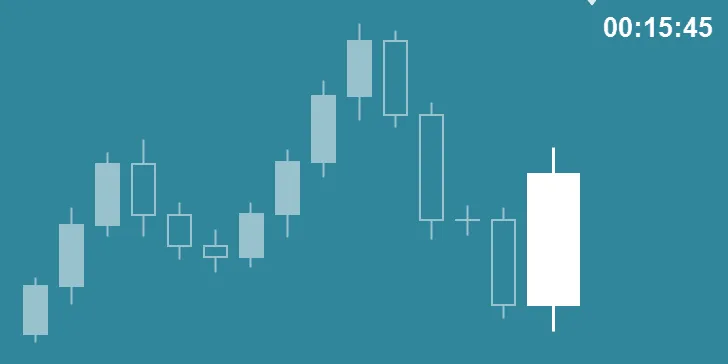
What is Handy Candlestick Timer?
The Handy Candlestick Timer is a plugin for Metatrader 4 (MT4) that helps traders stay on top of their trades by allowing them to monitor potential trends and identify buying and selling signals within the charts. It does this by displaying candlesticks directly on the current chart, showing traders when certain entry points are reached or exceeded.
As an example, if a trader sets up a buy signal at 1.3000 and the price exceeds that level, they will be alerted with an on-screen notification.
Are you looking for a bar or candlestick timer for MetaTrader 4? An indicator to count down the time until the next candle or bar? Then you’re in luck. I’ve found a pretty cool candlestick timer to share with you guys.
The timing of your candles or bars can be an invaluable tool, especially in day trading, and even more so if you happen to be a scalper. I’m not sure why MetaQuotes (creators of MT4) didn’t include this feature in their MetaTrader 4 platform, but luckily for us, there are some talented programmers that are willing to share their work with the MT4 community.
As some of you may know, I use a countdown timer in my own trading. In the past, I used a premium indicator for this feature. I switched to the CCTR (Candle Closing Time Remaining) indicator a couple of years ago, and I haven’t looked back.
This is one indicator that I can’t trade without. I use this indicator daily with my main trading system, along with a trading sessions indicator, a true MACD indicator, and a break-even Expert Advisor.
How Can Handy Candlestick Timer Help Me Succeed?
By using the Handy Candlestick Timer plugin, traders have access to more accurate data and insights than ever before. This allows them to make better-informed decisions, leading to higher profits and fewer losses over time. Additionally, they can set up custom alerts and notifications that remind them when certain conditions are met or exceeded – meaning they never miss an opportunity again! The best part is that all of these features are easy to use and understand – even if you’re new to trading! Learn more about smart investing with Neo Invest Pulse.
How to Use This MT4 Candlestick Timer Indicator
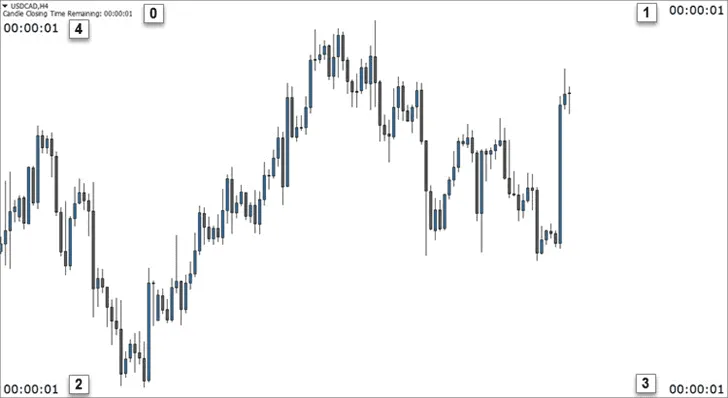
In the picture above, I’ve marked the candlestick timer positions (0-4). Under the “Inputs” tab of this indicator, change the “location” variable to these numbers to place the timer in its corresponding position.
Location 0 – Put the name of the indicator and a small version of the timer in the upper-left corner.
Location 1 – Put the candlestick timer in the upper-right corner.
Location 2 – Put the timer in the lower-left corner.
Location 3 – Put the timer in the lower-right corner.
Location 4 – Put the timer in the upper-left corner.
I personally use location value 3 (lower-right corner). That way, when I use an Expert Advisor, the two aren’t fighting for space in the upper-right corner.
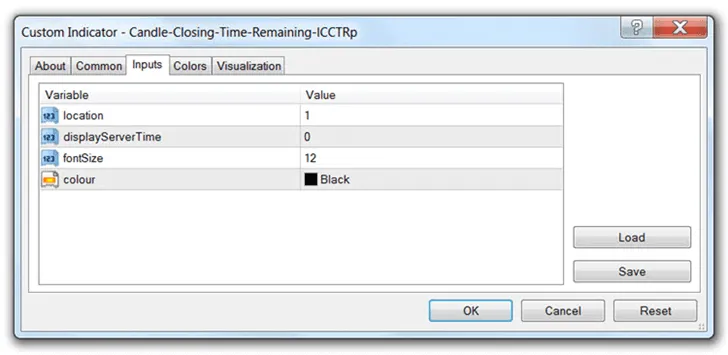
You can display your broker’s server time with this indicator by turning the “displayServerTime” function on. By default, this function is turned off (0). Set the value to 1 to turn this function on.
You can also change the font size of the clock as well as the color. The default font size and color are 9 and silver respectively. I use 12 and black on my own charts (see the image above).
Installation Instructions:
- Download and extract the Candle Closing Time Remaining indicator.
- Move it to your “Indicators” folder (MetaTrader 4 > MQL4 > Indicators).
- Start or restart MT4.
- Open your “Navigator” window, if it’s not already open (Ctrl+N).
- Drag the Candle Closing Time Remaining indicator onto your chart.
- Adjust the settings and colors, if needed, and hit the “OK” button.
There are other MT4 candlestick timers (or bar timers) out there, but I prefer this one. Once you get used to using a candlestick timer, you will probably also wonder why MetaQuotes did not include something like this in the default platform. I use this indicator every day that I trade, so I hope you find this candlestick timer for MetaTrader 4 as useful as I have.

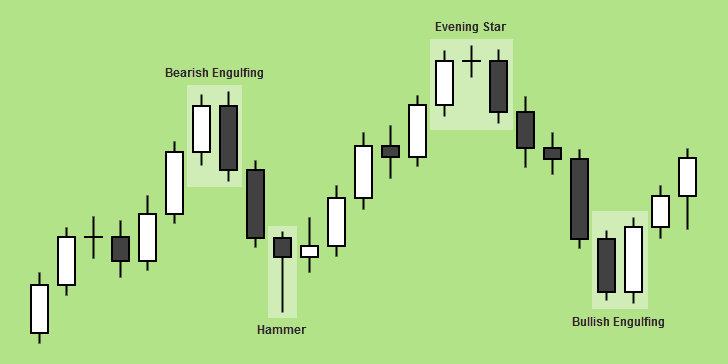
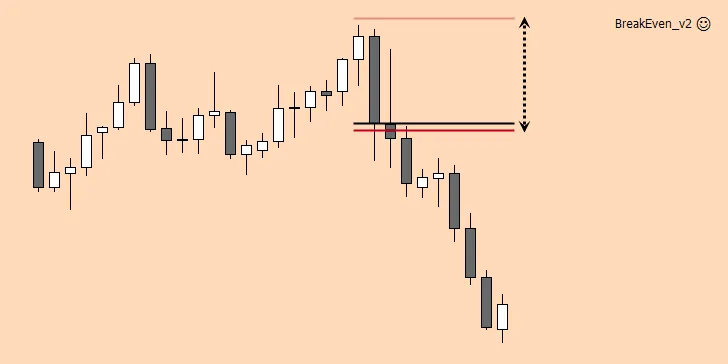
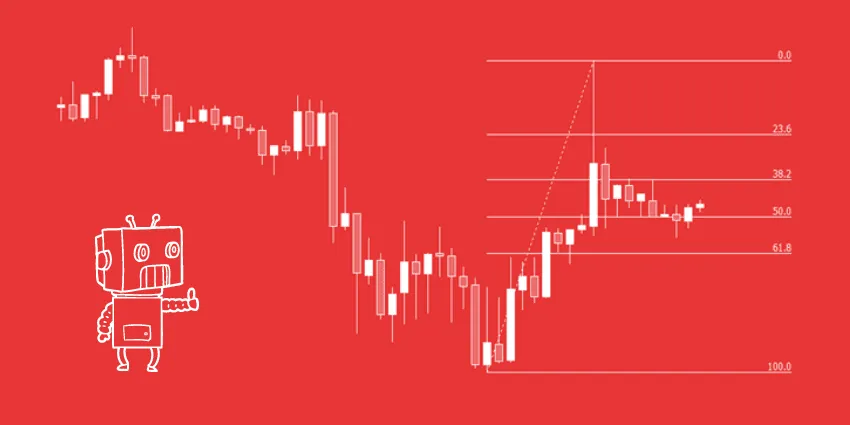
Wonder if anyone can pls comment. I tried to install this useful little utility into as many directories as appeared obvious and it shows ok in the custom indicators listing. However when I drag it into a chart nothing happens and no popup box appears. Also if I reboot MT4 there is no sign of time for the candle anywhere to be seen. Something not quite right and any suggestions are appreciated. Thanks
Unfortunately, none of these indicators are working in any of the 600+ builds of Metatrader 4. They did not make their software backward compatible. If you’ve got a newer version of Metatrader 4 or you’ve updated, that may be your problem. I’ve got to go out and see if anyone has updated these old indicators with newer, compatible code.
Edit: The new indicator that I uploaded to this page works fine.
The new indicator that I updated this page with works on the newest builds of MT4.
Great, thanks so much for that.
Have a great day Chris
No problem. I’m glad you found it useful.
Yes I have and it is crap. They are marketeers, not really interested in their students’ performance. Dig a bit more and you will find out. No need for me to say anymore.
I’m sorry you had a bad experience with DTFL. My experience has been completely different. I would not recommend it if it wasn’t working for me.
thanks for indicator
I just shared it, but thanks for reading.
Thanks Chris
Bref, thanks for commenting. I’m glad you found this useful.
Chris, just came across your website today as I was looking for a candlestick countdown timer. I installed the one you recommended from this post. Works great! Thanks for sharing.
Hey, Matt, thanks for the comment. I’ve had and candlestick timer on all of my Forex charts since early 2012. It’s really useful to have. I’m glad you found this useful too.
Hi, when I try to download it for some reason it appears in a pdf format and i cannot extract? Help please.
I’m not sure what to tell you, Ryan. It’s a zip file. I just downloaded and extracted the file again to check. It works fine.
Hi,
Just coming across this indicator and have installed. It really solved one of my greatest challenge as my strategy requires accurate timing of when my broker adds new bar. Thank you for this
Thanks for the comment. I’m glad you found this useful, Olatunji.
I NEED THE CANDLESTICK TIMER HOW CAN I GET FOR MY MT4 PLEASE HELP
The download link is in the article under “Installation Instructions:”. Follow the instructions carefully. FYI, you can’t use any custom indicators with the mobile version of MT4.
hahaha in all caps….
HI Chris
This is a great tool but i cant get it to work on custom time frame charts IE: 6 hour, 8 hour etc.
Once i load the indicator on it gives me the correct time to candle change but doesn’t countdown. Can this be fixed?
Sorry for the late response. This indicator always worked on my custom charts, but I haven’t used this timer in a couple of months because I’ve been testing a new platform. It’s been even longer since I’ve created any custom charts. I’ll have to check on this when the market re-opens.
This indicator is excellent. If you have trouble installing it, simply create a new (blank) indicator and cut and paste this one in. Then it works regardless of what version you have.
Thanks for the idea, Andrew. I haven’t used this in a couple of months because I’ve been testing a new trading platform. I’ll have to wait until later today or Monday to see if this is still working for me or not.
hello chris.i need this indicator into mtf candle timer.for example h1 candle with remaining time on 5 minute chart.also shows pips move of mtf candle.thanks
I didn’t create or even edit this candlestick timer indicator. I simply uploaded it to my site because I found it useful and I personally use it. You’ll have to look elsewhere for that.
This is simply marvelous! Could you add the spread feature of the security? That wold be great! Thank you so much.
I didn’t program this indicator myself. I just shared it with my readers. I can’t add any features to it. I’m glad you found this useful, though. Thanks for reading.
Very helpful man. Thanks!
I’m glad you found it useful.
There is no ex4 file with the download so cant run it in mt4
You’re mistaken, Marcus. It’s an mq4 file and it will create an ex4 when you install it. It most definitely can run in MT4.
Hi Chris and thanks for sharing this indicator. Is there an easy way (for a beginner like myself) to set a sound alert everytime the counter goes to 0 in MT4?
You’d have to get someone to program a sound alert in for you. That’s more than I know how to do. You might try the Forex Factory. You could probably find someone there that would do it for free, but there’s no telling how long that would take. Alternatively, you might even hire a freelance programmer at Upwork or another similar site.
Hello
Nah, I don’t like this candlestick timer, it lags, meaning it doesn’t countdown very accurately, it’ll count, then freezes, then suddenly few seconds later starts counting down again
It updates when you’re broker updates. It’s based on the incoming information from your broker’s feed to your MT4 charts. The time it displays immediately after an update is accurate. If your broker is actually only updating their charts every few seconds, you should get a better broker. During slow periods, that could be excused every now and then.
Thanks bro, I really appreciate
Glad you enjoyed it.
Is there any way to get this or any other indicator to work on a mobile device? Preferably Android.
The mobile version of MT4 is unable to run custom indicators, unfortunately.