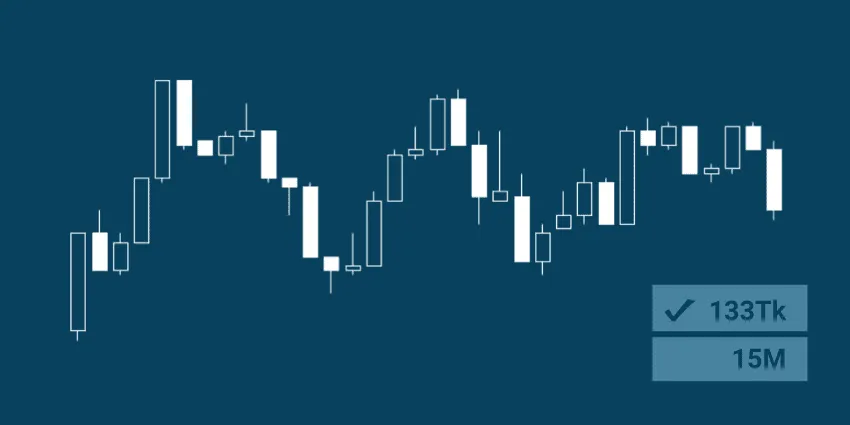
Another useful feature that you can add to MetaTrader 4 (MT4), through indicators, is tick charts. These aren’t the most practical indicators to use, but for those of you who wish to try them, I’m going to show you how to create tick charts in MT4.
It’s impractical for most traders to create tick charts in MT4 because your tick charts have to be rebuilt every time you restart the MetaTrader 4 platform or close your M1 chart. In other words, your tick chart will have gaps in its price history unless you leave MT4 running.
Other Forex trading platforms, such as NinjaTrader and TradeStation, have the ability to create custom time frames and accurate tick charts by default. Maybe in the future MetaQuotes will add custom time frames and tick charts as a default feature.
For now, you can use the 8-step process below to add tick charts to MT4:
How to Create Tick Charts in MetaTrader 4 (MT4)
Step 1 – Download and extract the Log Tick Data and Post Tick Data indicators.
Step 2 – Copy or move them to your Indicators folder (File > Open Data Folder > MQL4 > Indicators).
Step 3 – Restart MT4.
Step 4 – Open an M1 chart of the currency that you would like a tick chart of, as well as your “Navigator” window (Ctrl+N) if it’s not already open.
Step 5 – Drag TickChart.LogTickData.ex4 onto your M1 chart, check “Allow DLL imports” under the “Common” tab, and click “OK”.
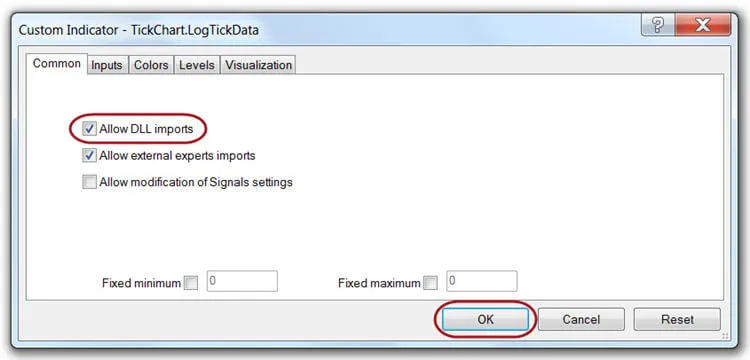
Note: It’s important that TickChart.LogTickData.ex4 (Step 5) is added to your chart before TickChart.PostTickData v1.1.ex4 (Step 6) to avoid any malfunctions.
Step 6 – Drag TickChart.PostTickData v1.1.ex4 onto the same chart, check “Allow DLL imports” again, but don’t click “OK” yet.
Step 7 – Select the “Inputs” tab and double click the value for “TicksInBar”. The default value is 5. Change this value to input how many ticks you want each bar to contain. Once you are done, click the “OK” button.
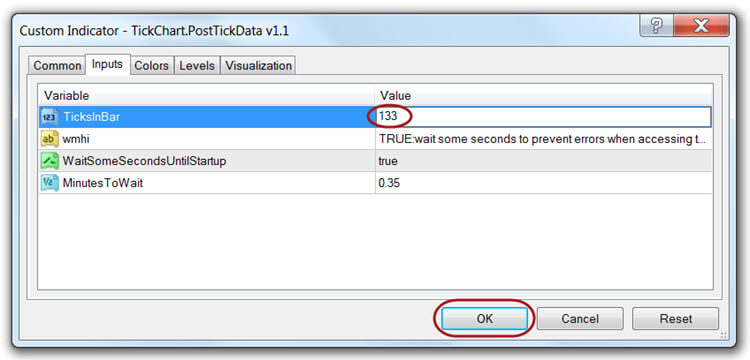
Step 8 – Bring up your offline charts window (File > Open Offline). Open the tick chart that you created. It should be labeled similarly to this: !T-EURUSD, M(TicksInBar value). See the image below for a few examples of custom tick charts that I created with these indicators.
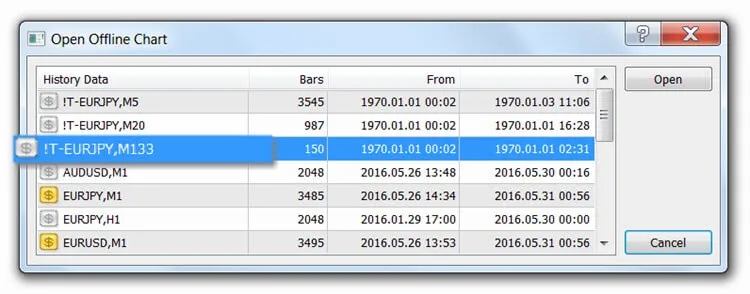
Note: Be sure to keep your original M1 chart open. Closing it will cause your tick chart to stop receiving data.
You can save your newly created tick charts as a custom profile. This will allow you to switch away from your tick charts and come back to them again without going through all these steps.
Remember that MetaTrader 4 does not automatically fill in the price history of your tick chart, so you will only get accurate price action on your charts as long as MT4 is running and your custom tick chart and original M1 chart are open.
Using these indicators is obviously more practical with smaller tick per bar trading setups because your chart will fill up with accurate tick bar price action more quickly. The more ticks per bar that you require, the longer you will need to run MT4 and your custom tick charts, in order to display enough accurate price history to start trading.
Like I said, it’s not the most practical thing ever, but I’m sure some of you will find this useful. Now you know how to create tick charts in MetaTrader 4 (MT4). If you found this article helpful, please share it with other traders, and let me know how you are using your custom tick charts.

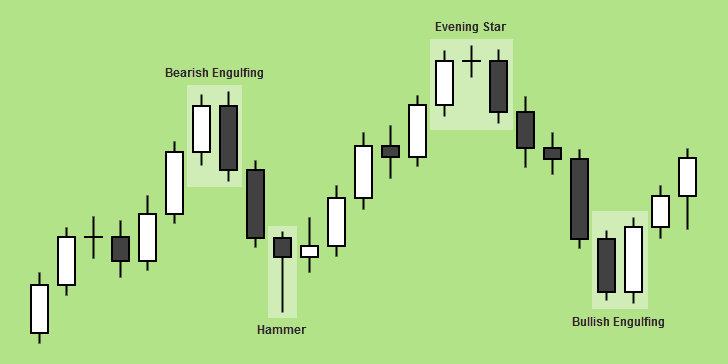
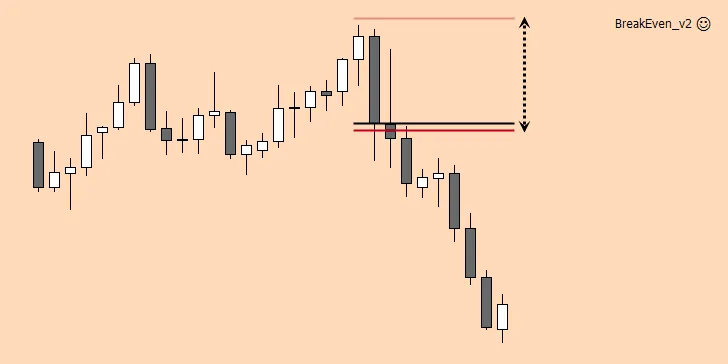
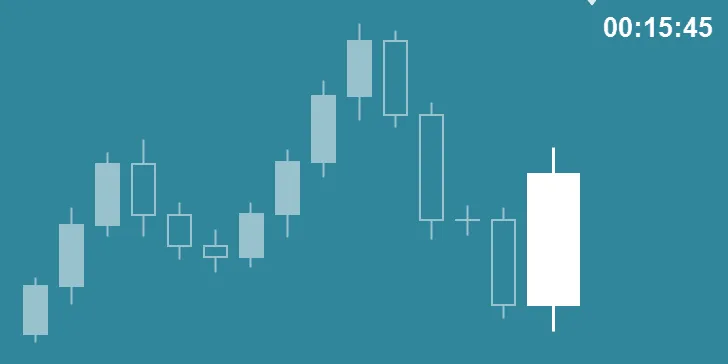
Thanks for this guide!
You’re welcome, Marcus. I’m glad you liked it.
After adding the indicators and following your instructions, i cannot find the chart in my offline charts, does this need to be done during live trading hours or where am i going wrong.
thanks
Yes, lee. You need to wait for the market to open because the charts are built from live tick data. If you’re still having a problem after the market opens, let me know.
Hi Chris, are you able to add custom indicators and advisers to the tick chart as well?
Thanks!
Hey Joseph,
Good question. All indicators will work on offline charts. Most EAs will work as well, but you could run into problems with some. You’ll have to test the ones you want to use to be certain.
Hi Chris,
I did the entire step by step procedure but after selecting the tick chart through open offline, it just shows “waiting for update.” Thoughts?
Hi David,
I redownloaded both of these and tried them on a demo that’s updated to the latest build. Everything still works fine for me.
I’m not sure what the problem is. Make sure “Allow DLL imports” is checked on both indicators.
Usually, when you get the message “waiting for update,” it means that the connection to your broker’s server is slow. You should try again on a demo account from another broker to see if the problem persists.
Hi, is there a way of making this work with the backtester?
Not that I know of, Tom.
I got everything working but when I pull up the tick chart screen I don’t see anything. I can see something moving on the left of the screen. I tried everything to move it but nonthing moves it and my chart just appears blank.
Since these indicators generate the charts going forward only with live ticks (and can’t generate a historical tick chart), this method requires the market to be open for your charts to be created.
If you’re still having problems with it now that the market is open, let me know.
Market is live and well but I still can’t see it. I don’t know if the reason I can’t see it because I have it on 1000 tick chart or something and it needs more time to update, but it does not work.
Sorry for the late response. I missed this one. I downloaded these again to see if they are still working. They still work fine for me. It did take a minute or two to start posting tick data, though. I guess that’s because I was testing this after the NY session closed when the market it’s typically dead for several hours.
1000 ticks is a lot. That’s probably why you’re not seeing anything. As I mentioned in the article, these indicators aren’t practical for high tick chart settings because it would take a really long time to populate a full chart to trade from. Next time you open MT4, you’d have to do it all over again.
If you’re interested in paying for a premium indicator, you should check out Milan at ovo.cz. He has an indicator that can create tick charts with history, and it stores the tick history so you don’t have to keep building your charts each time.
His indicator can create other chart types that aren’t available by default in MT4 as well. Each chart type is $45, or you can access them all for $120. If you really want tick charts without the hassle, that might be the way to go.
I’m not able to trade on the offline chart?
Yes, you can trade on the offline charts.
Hi, very nice indi !!!!
My problem is I can´t trade from this cuz name, that: !T-
What can I do ?
Just place your trade from the regular chart (i.e., EURUSD – not !T-EURUSD).
thank you!
I finally found what I was looking for.
Now I just have to prove if they effectively transaction charts can help me to improve my performance.
Glad I could help. Good luck!
I have done everything as laid out above however the offline chart just sits there saying waiting for update. Any Ideas why its not working ?
There is a 20+ second delay by default. Other than that, it should work. Works for me. Since this works with live tick data, you can’t build any charts when the market is closed. In my experience, that’s the most common issue.
Thanks Chris – This is a very useful and easy to use indicator for my scalping strategy. I have downloaded and used many times.
I’m glad I could help you, Milo. Thanks for reading.
When I get around to it, I plan to use Forex tick charts targeting only giant bars that market makers produce few times a day. EA should be set to Buy Only with a stop loss and exit when the spread normalizes. Then a similar Sell Only on the same pair on a different chart might get both the up and down for giant movements on this pair, intraday. Should this work, do the majors simultaneously.,
That’s an interesting approach. I like the idea of trying to get in on what the market makers are doing. That’s what we do at DTFL, but the technique is based trying to catch the market makers running stops in preparation for a big move. Good luck!
Hi Chris,
Thanks for the tick indicators, however, after putting them on an M1 chart and changing ticks to 610, the offline chart i open does show but it just says ‘Waiting for update’.
Is there som other adjustment I should make e.g. bars in chart etc.?
thanks,
Mike
Hey Mike,
As you’ve probably already figured out, this indicator builds your tick charts on live data. That being said, the market has to be open for them to start plotting your tick chart history.
If you ever close down that chart, you’ll have to start over as well. So, depending on how many ticks your candles are set to, this could take a while. Good luck!
Thank you very much! Just need tick charts for using Bob Volman Scalping on 70-tick charts! Great. Regards!
Chris, when I closed my MT4, and repeat all the procedure, the offline tick chart is dead, is like nothing happens. repeating all the steps makes no result. what is the issue? Thank you
I know you figured it out. Just as a teaching moment for others who read this, the answer is that you have to let the new tick chart start to build candlesticks. If you set a high tick number per candle, this could take a while.
After some minutes all works fine! Thanks
Sorry for the late response, Ruslan. Glad you got it working, though. Good luck!
Thank you so much for that indicator, it works like a charm plus very easy to setup !
Great! I’m glad you found it useful.
Hi… Please, can you convert this to work in MT5?
I need 5 seconds chart in MT5.
Thank you!
I wouldn’t know where to start.
Hi Chris, Thanks for making the tick indicator available. However, I can’t use volume on the tick chart – all the volume bars are the same height…bit of a disadvantage as can’t see when volume coming in , unless i refer to a normal timed chart. Any way around this?
Thanks,
mike
Mike, tick charts make constant volume candles. That’s the whole point of using them. There’s no way around that. Of course you can watch a standard chart to pick up on upticks in volume as you suggested.